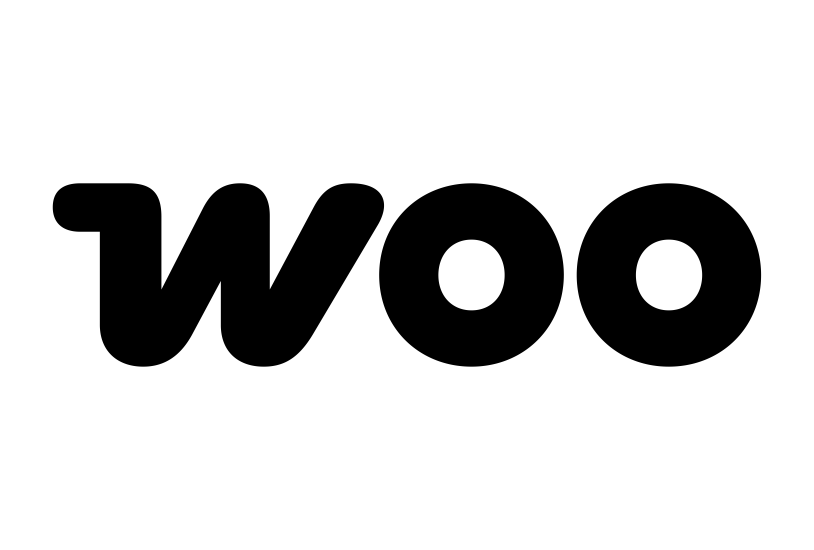Already an Amazon Pay merchant?
How Amazon Pay helps Woo merchants grow
Amazon Pay for Woo allows you to quickly and easily integrate Amazon Pay as an express payment solution and as an additional option on the payment selection page.




How to set up Amazon Pay in Woo
- Sign up with Amazon Pay
- Download the .zip file from your Woo.com account
- Go to: WordPress Admin > Plugins > Add New to upload the file you downloaded
- Activate the extension
- Select “Connect to Amazon Pay”, sign into your Amazon Pay account and click “Transfer access keys”
How do I test Amazon Pay?
Select the Sandbox mode to test the Amazon Pay service without getting charged. Use Sandbox simulations to test your integration before going live.
Do I need to enable multi-currency?
Yes. By default, you can only charge your buyer using the currency in which you receive your disbursements from Amazon Pay. You must enable the multi-currency feature to charge your buyer using a different supported currency.
How do I enable Woo subscriptions on Amazon Pay?
If you’re offering subscriptions by using Woo Subscriptions, you can enable “Subscriptions support” by choosing “Yes” from the dropdown menu in your Amazon Pay account.