Amazon Pay offers PrestaShop merchants a personalized checkout experience tailored to their business needs. Build customer loyalty by offering a flexible and seamless checkout experience that Amazon shoppers already use and trust.
Already an Amazon Pay merchant?
Already an Amazon Pay merchant?
How Amazon Pay helps PrestaShop merchants optimise checkout
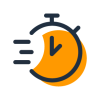
Customise your checkout experience
Give shoppers a fast and easy way to check out using the payment method and address stored in their Amazon account. Create a frictionless checkout experience that converts more customers.

Strengthen customer trust and loyalty
Increase customer confidence to complete the purchase in your online store with the Amazon Pay A-to-z Guarantee, which protects both the timely delivery and condition of their items.

Protect your business
Amazon continues to innovate, offering its customers the same advanced technology that powers Amazon.com. By enabling Amazon Pay, PrestaShop merchants can focus on growing their business.

Get started in a few clicks
Integrating Amazon Pay iis a simple and easy process. Amazon Pay extends the trusted and seamless on-Amazon experience to your PrestaShop site.
How to install Amazon Pay in PrestaShop
Amazon Pay for Prestashop is an easy-to-install and powerful payment solution. Follow these three steps with no coding required.
- Sign up for Amazon Pay
- Click “Module”, and then click “Module Manager” (for PrestaShop 1.6., click “Modules and Services”, and then click “Payment”)
- Search for Amazon Pay, click “Enable”, and then “Configure”
MORE QUESTIONS ANSWERED
Amazon Pay for PrestaShop explained
Does Amazon Pay for PrestaShop have any prerequisites?
Yes. Use Shop version 1.6 or higher, and the recommended PHP version 7.1 or higher (minimum PHP 5.5). Read more prerequisites
How do I configure Amazon Pay with my PrestaShop store?
Sign up with Amazon Pay, then sign-in in the Authentication tab. Enter your privacy policy URL and click “Transfer access keys”. Choose “Region” and click “Save”. Choose “Yes” to “Show the Amazon Pay Button as a payment method.” Learn more about configuration and troubleshooting




















